Cut/Copy/Paste
Cut/Copy files/folders with right click context menu
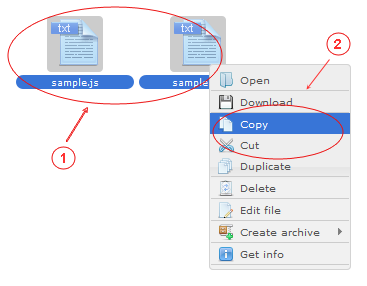
- Open right click context menu on selected file/folder (can be selected several files/folders)
- Select menu item "Cut"/"Copy"
Cut/Copy files/folders with toolbar button icon
- Select file/folder to be cut/copy
- Click toolbar button icon or
- Click toolbar button icon
Paste files/folders with right click context menu
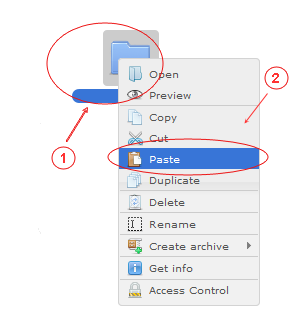
- Open right click context menu on selected or active folder area
- Select menu item "Paste" (visible only if are something in clipboard)
Paste files/folders with toolbar button icon
- Select folder or active folder area
- Click toolbar button icon (alternative with keyboard: CTRL+V)
