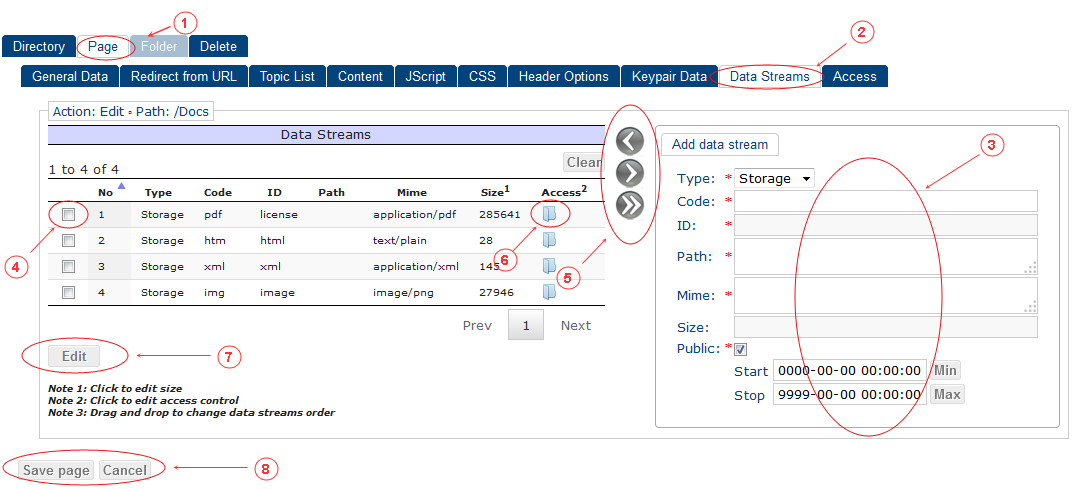
- "Page" tab selected
- "Data streams" tab selected
-
Fill fields in "Add data stream" form:
Type - Storage - data stream file will be stored into digital object repository
- File - data stream file will be linked into digital object
- Redirect - link to external file will be linked to digital object as redirect URL
Code Select datastream code in dialog window: 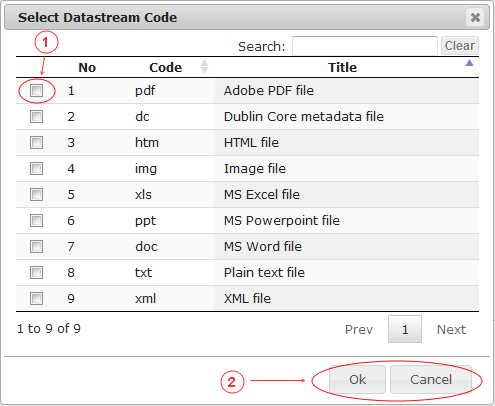
- Click to select
- Click "Ok" - to close window and clear code selection, "Cancel" to close dialog (without code selection)
ID Data stream ID. Must be unique within digital object (page). Can be used to access data stream, ex. http://site_url/page_url/data_stream_id Path Enter link to external file URL (if type=redirect) or open file manager in dialog window (type=storage or type=file): 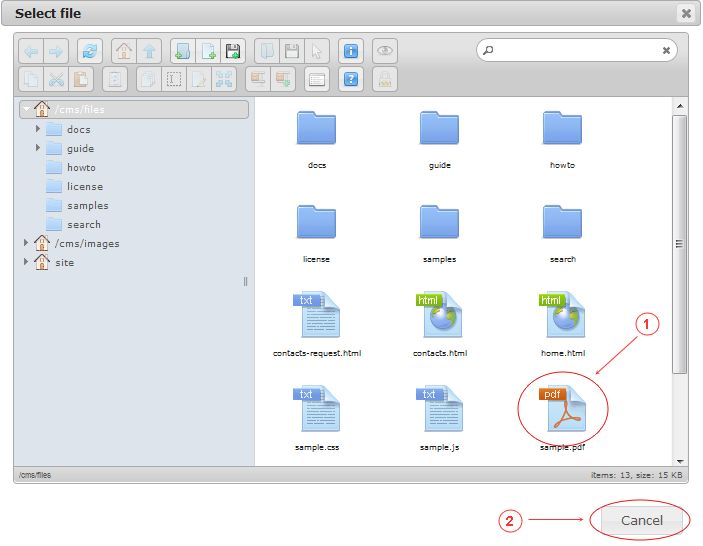
Upload or drag and drop file into opened site file manager if you wish.- Double click file to select
- Click "Cancel" to close dialog (without file selection)
Mime Select mime type in dialog window (filled automatically when type=storage or type=file; you can change it): 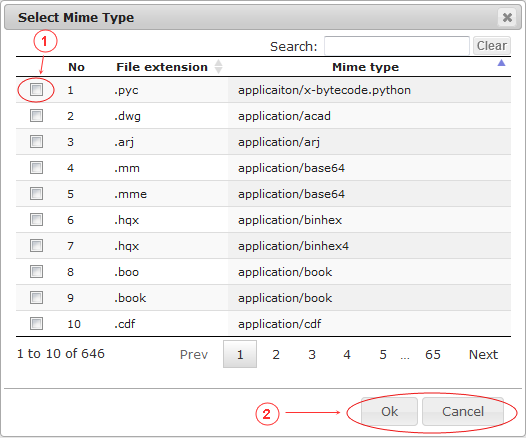
- Click to select
- Click "Ok" - to close window and clear mime type selection, "Cancel" to close dialog (without mime type selection)
Size Enter size of file in bytes. Optional. Filled automatically when type=storage or type=file (you can change it) - Select datastream to be removed. Double click removes datastream immediately
- Datastreams manage buttons: remove, remove all, add
-
Click to open datastream access control list (ACL) dialog window:
List 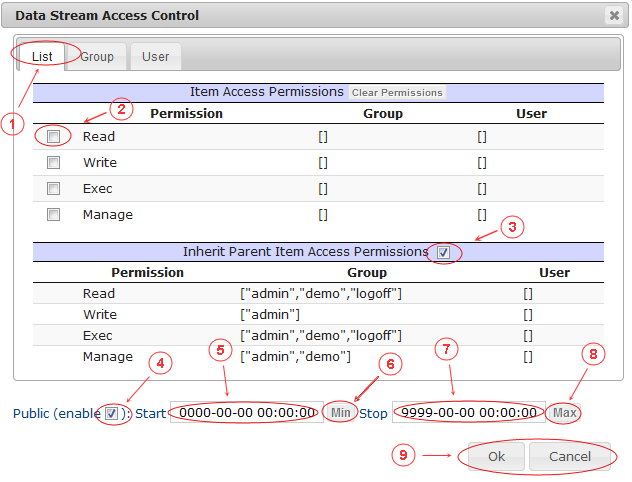
- Select "List" tab
- Select access right to be updated
- Allow to inherit permissions to from higher level
- Check to set datastream to be accessible via URL
- Set starting date and time when datastream will be (or not - depending on setting abow) accessible via URL
- Set starting date and time to minimum (turn off it)
- Set stopping date and time when datastream will be (or not - depending on setting abow) accessible via URL
- Set stopping date and time to maximum (turn off it)
- Ok - save access control list, "Cancel" - cancel without saving
Rights 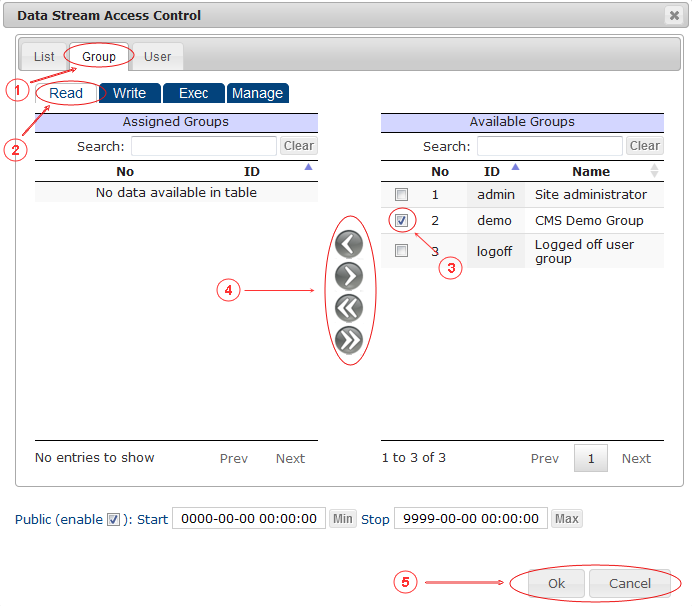
- Select "Group" or "Users" tab
- Select "Read", "Write", "Exec", "Manage" right tab. You can select all them one by one and set permissions
- Select groups in available list (if "Groups" tab selected) or users (if "Users" tab selected)
-
Update assigned list (you can add with double click on item in available list or remove with double click in assigned list):
- Add selected
- Remove selected
- Add all
- Remove all
- Ok - save access control list, "Cancel" - cancel without saving
-
Click to edit datastream in editor dialog window:
WYSIWYG 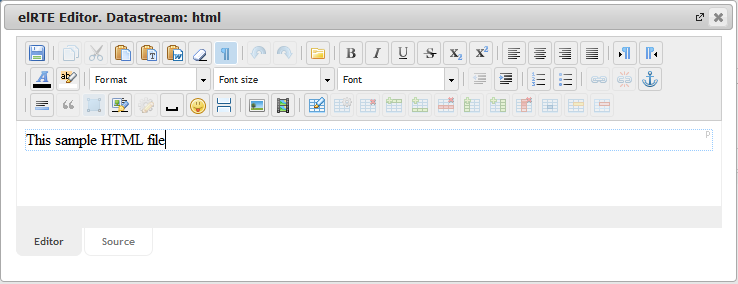
Codemirror 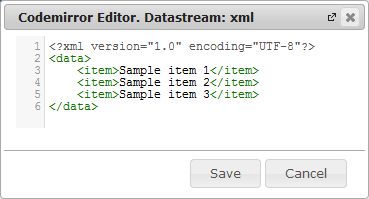
Image 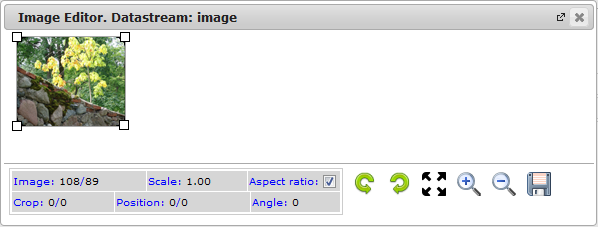
- Press "Save" if you are sure to save page data, or "Cancel" to cancel editing
